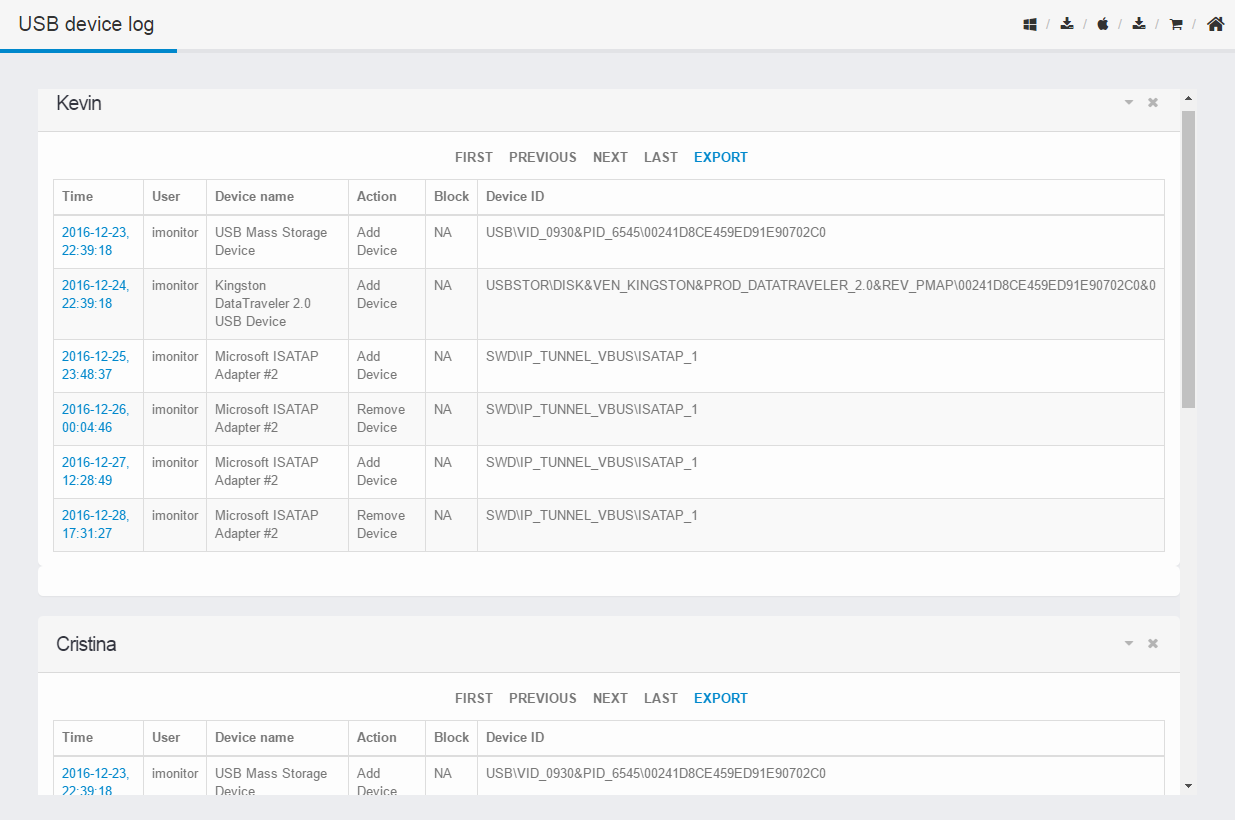Computer logs
Show all computer and Internet activities.Check "EXPORT" to download the reports.
Please login iMonitor 365(WorkAuditor) web console.
Click "Select agent(s)" to select target agent(s) in the agent list.
Then check "Computer logs".
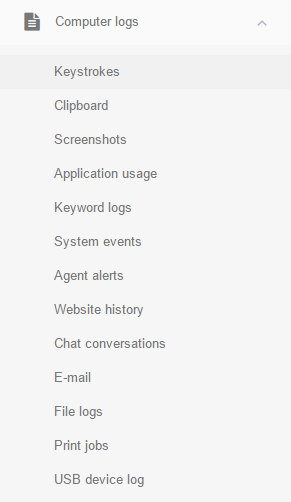
Click Computer logs > Keystrokes,then check  to view all detailed keystrokes of target agent.
to view all detailed keystrokes of target agent.
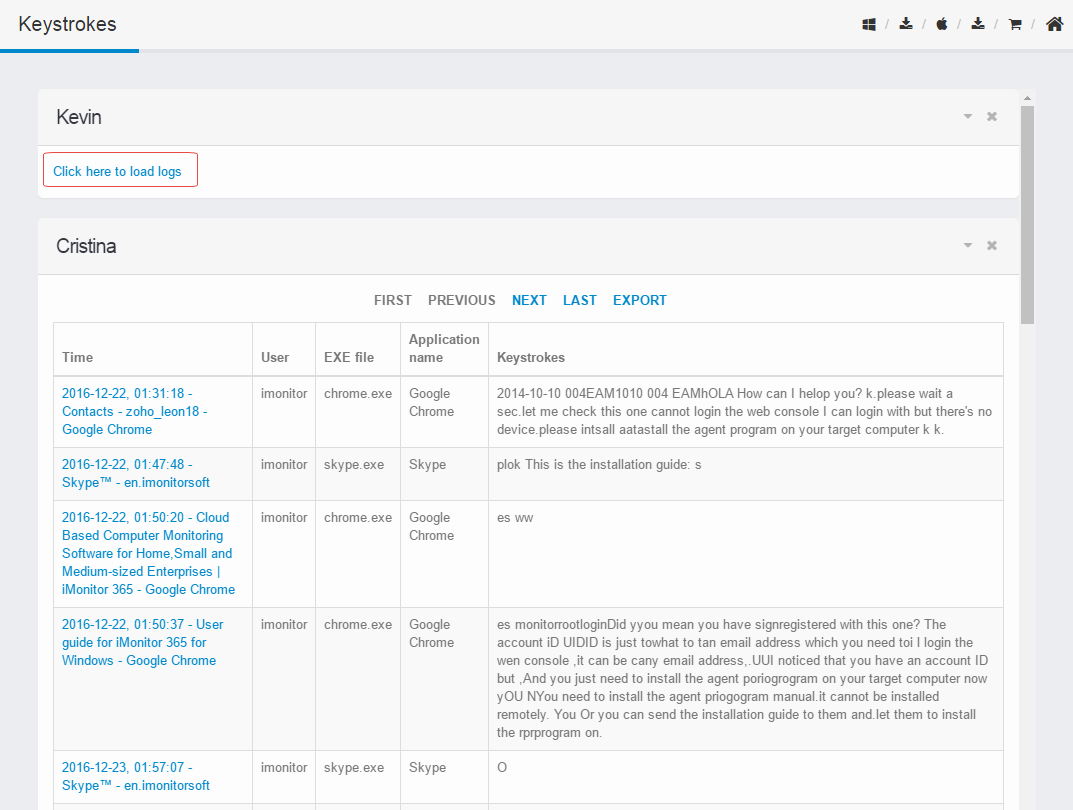
Click Computer logs > Clipboard,then check  to view all detailed clipboard text of target agent.
to view all detailed clipboard text of target agent.
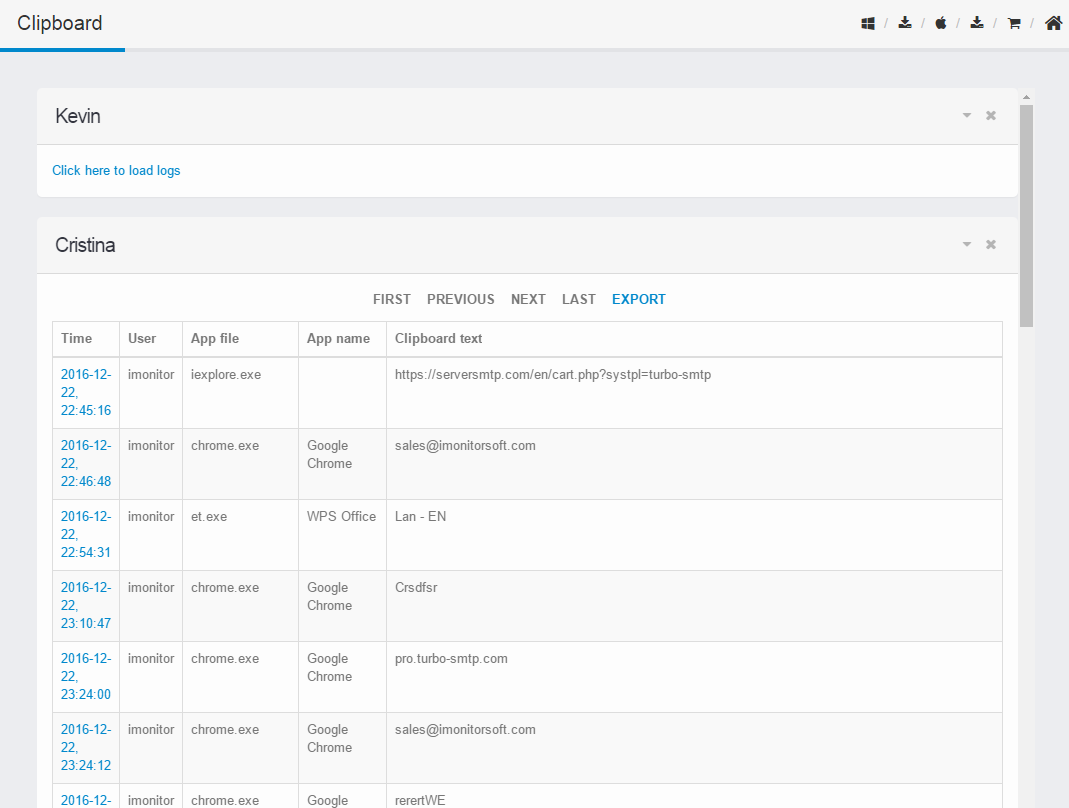
Click Computer logs > Screenshots.
Click screen-shots drop-down menu to select the specific type.
Click  button to reset or
button to reset or  button to go into next page.
button to go into next page.
Then check  to view the screen-shots.
to view the screen-shots.
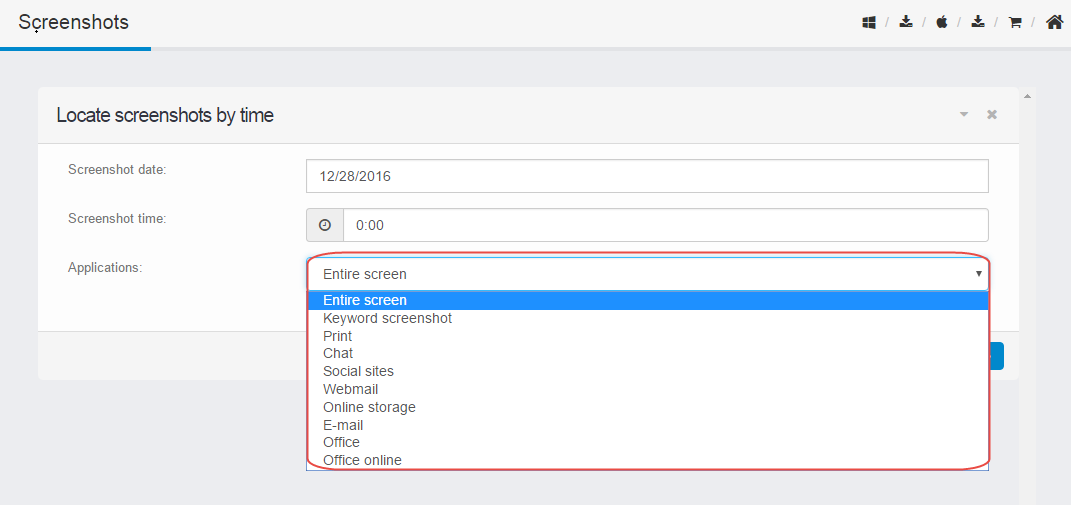
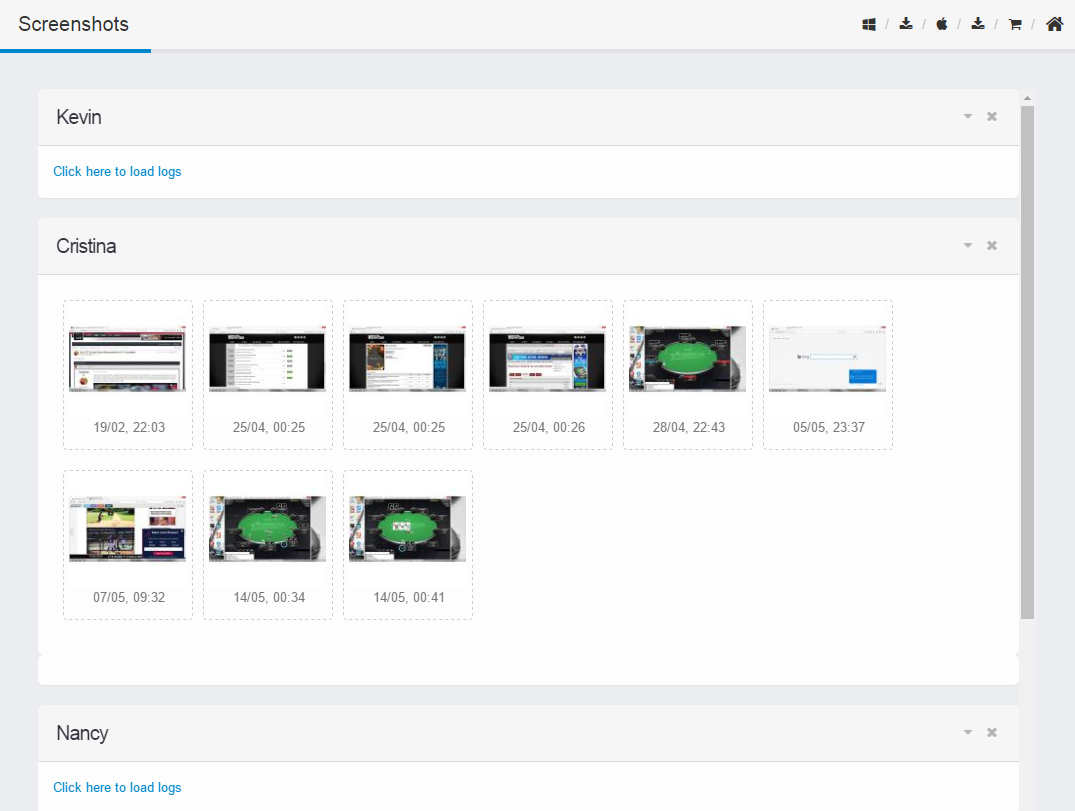
In the screenshots page.You can:
A Click "Previous" to view the previous screenshots.
B Click "Next" to view next screenshots.
C Click "Play" to start slide show.
D Click "Pause" to stop slide show.
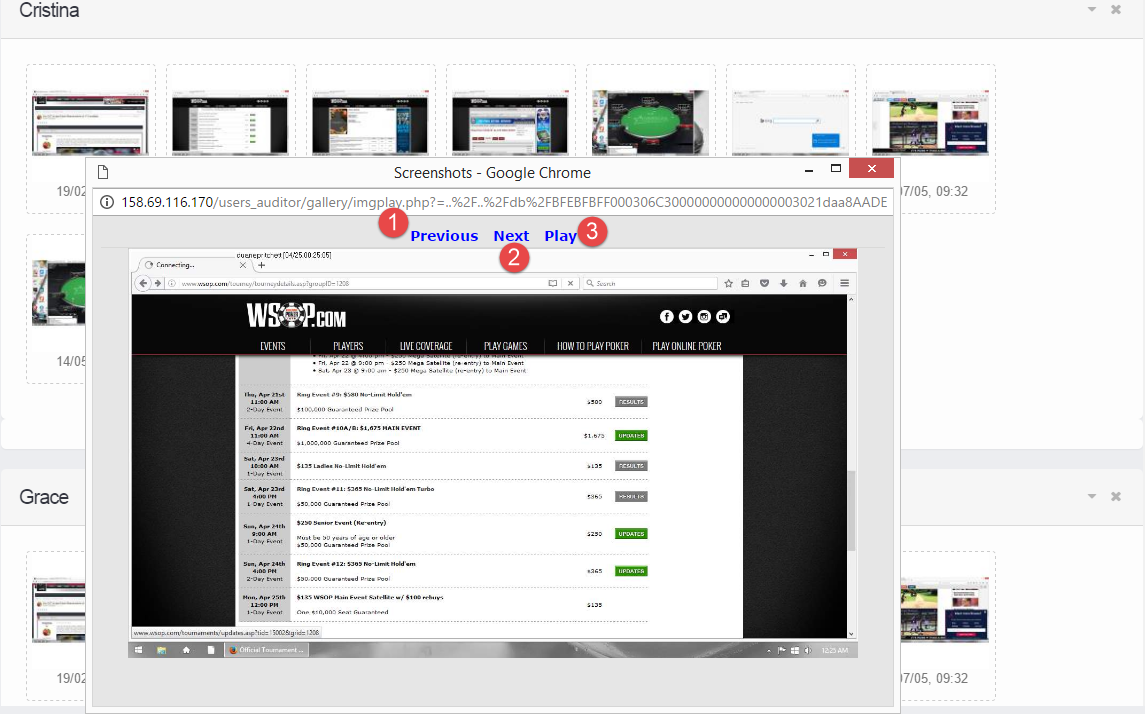
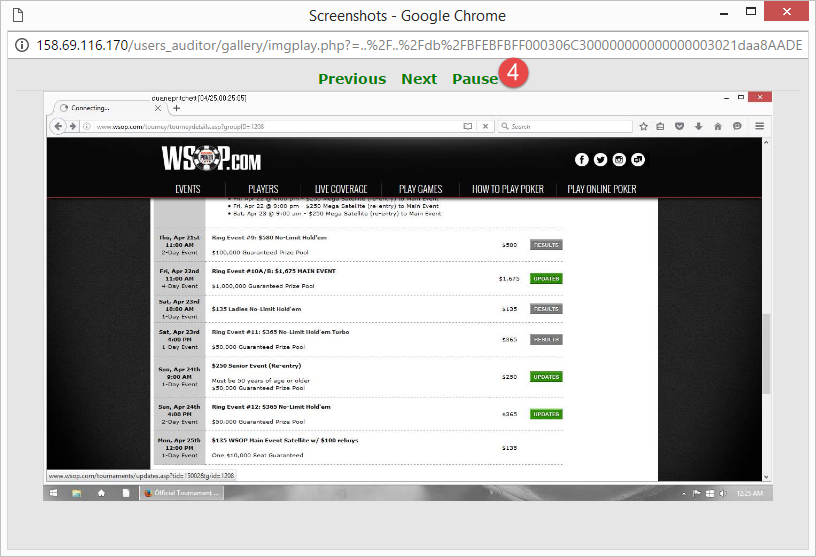
Click Computer logs > Application usage,then check  to view all applications of your target agent.
to view all applications of your target agent.
You can click the time to view the detailed screen-shots.
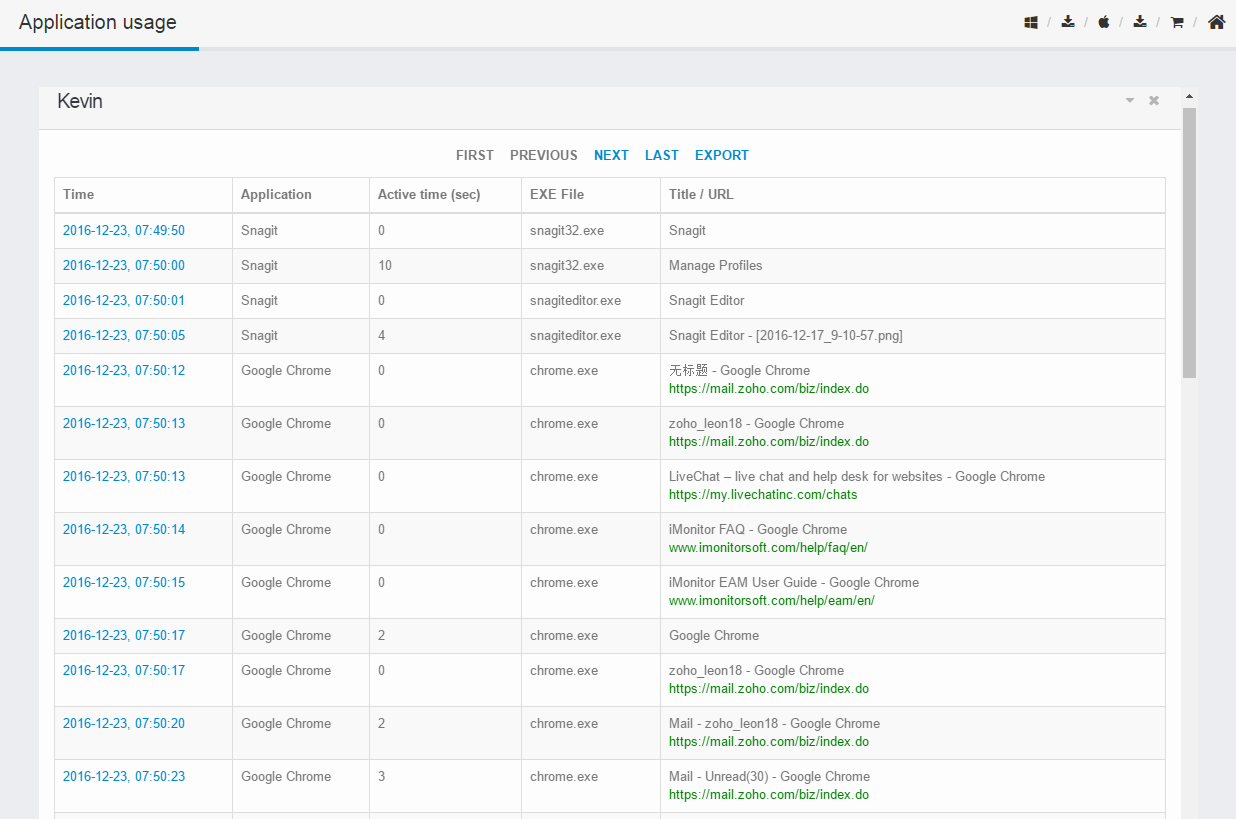
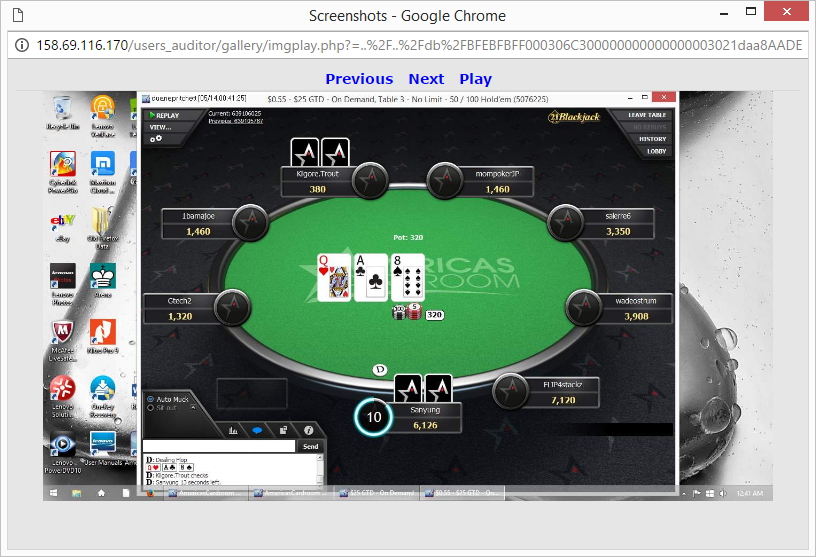
Click Computer logs > Keyword logs,then check  to view content of detected keywords of your target agent.
to view content of detected keywords of your target agent.
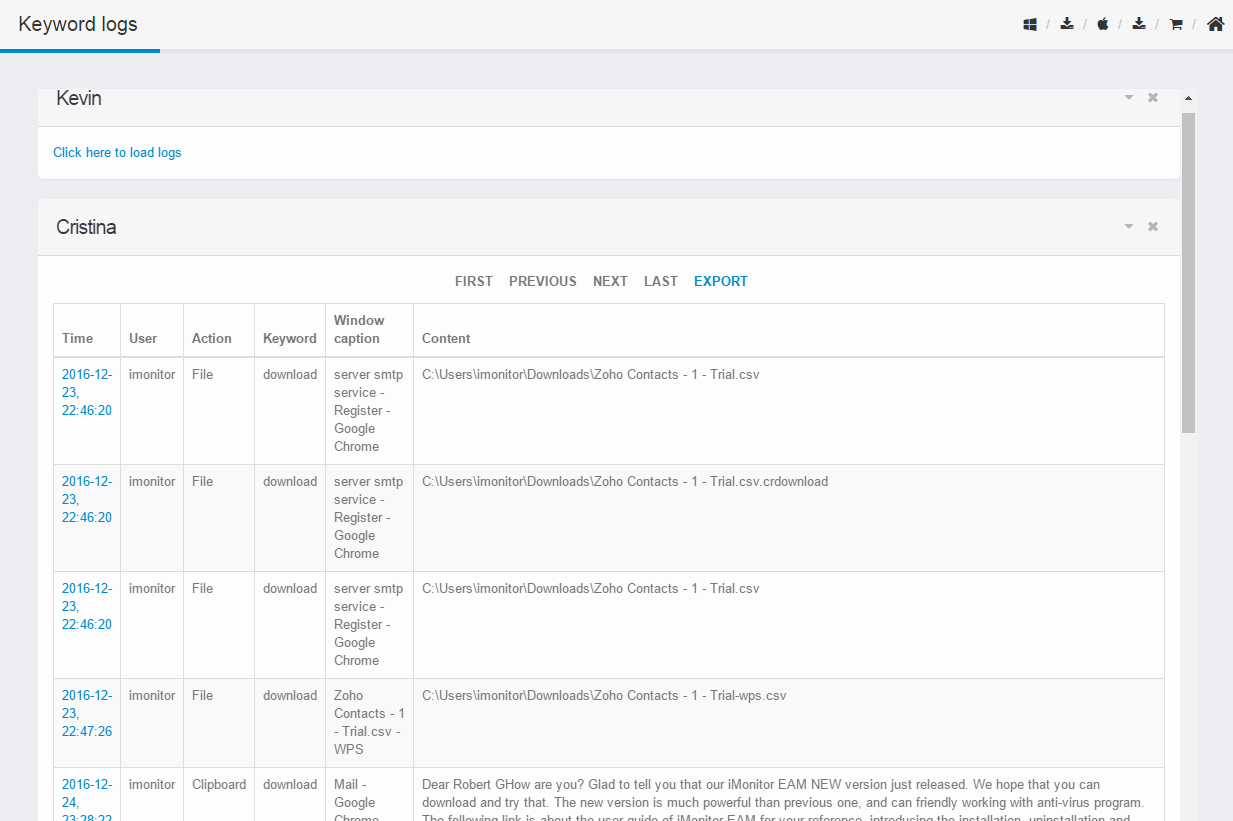
Click Computer logs > System events to view system start up or turn off time.
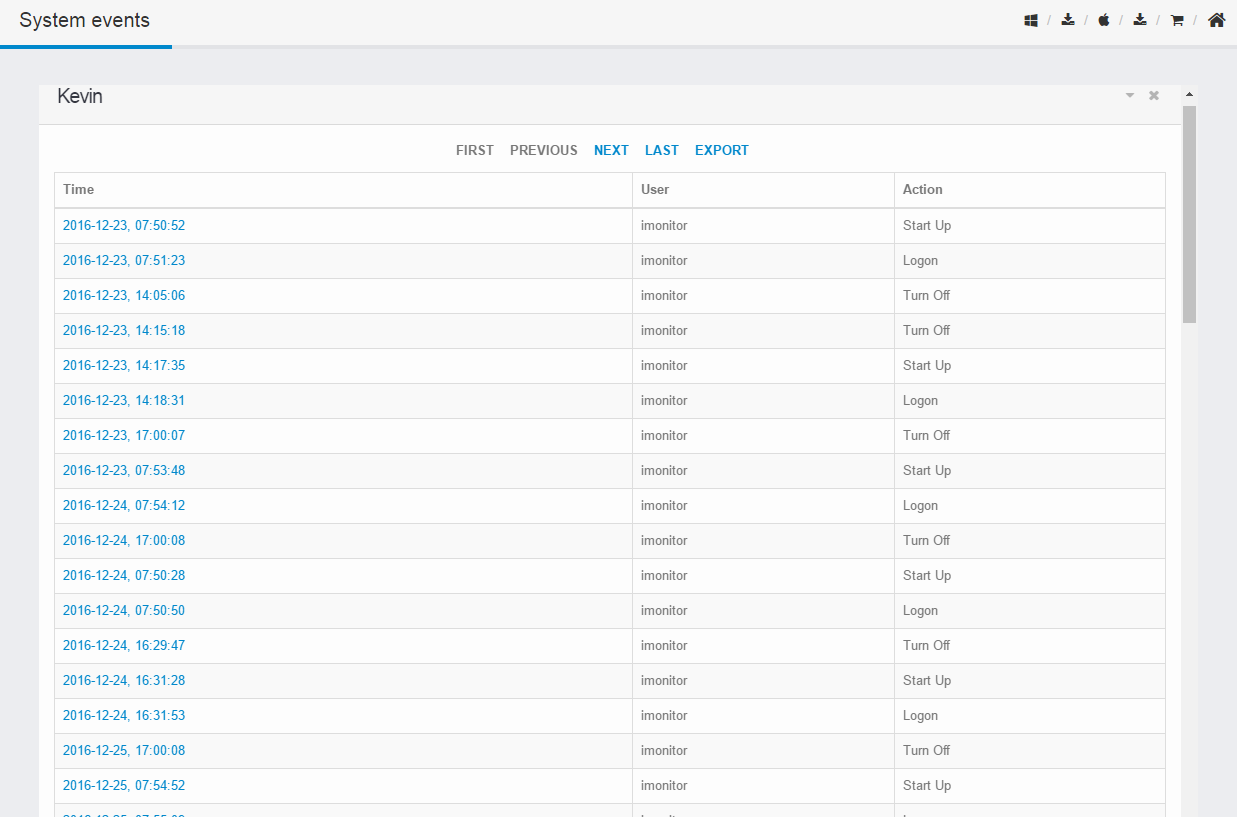
Click Computer logs > Agent alerts to view the alert details.
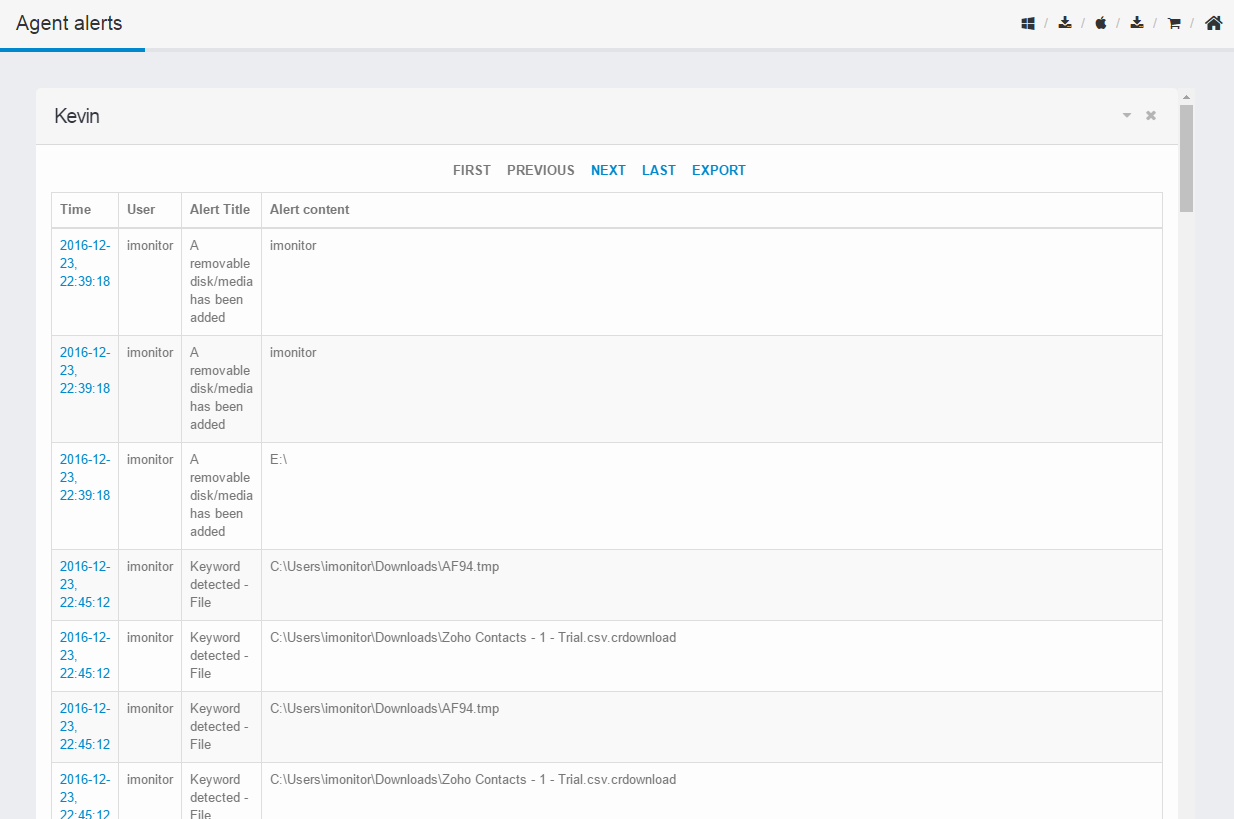
Click the Computer logs > Website history to view all website details.
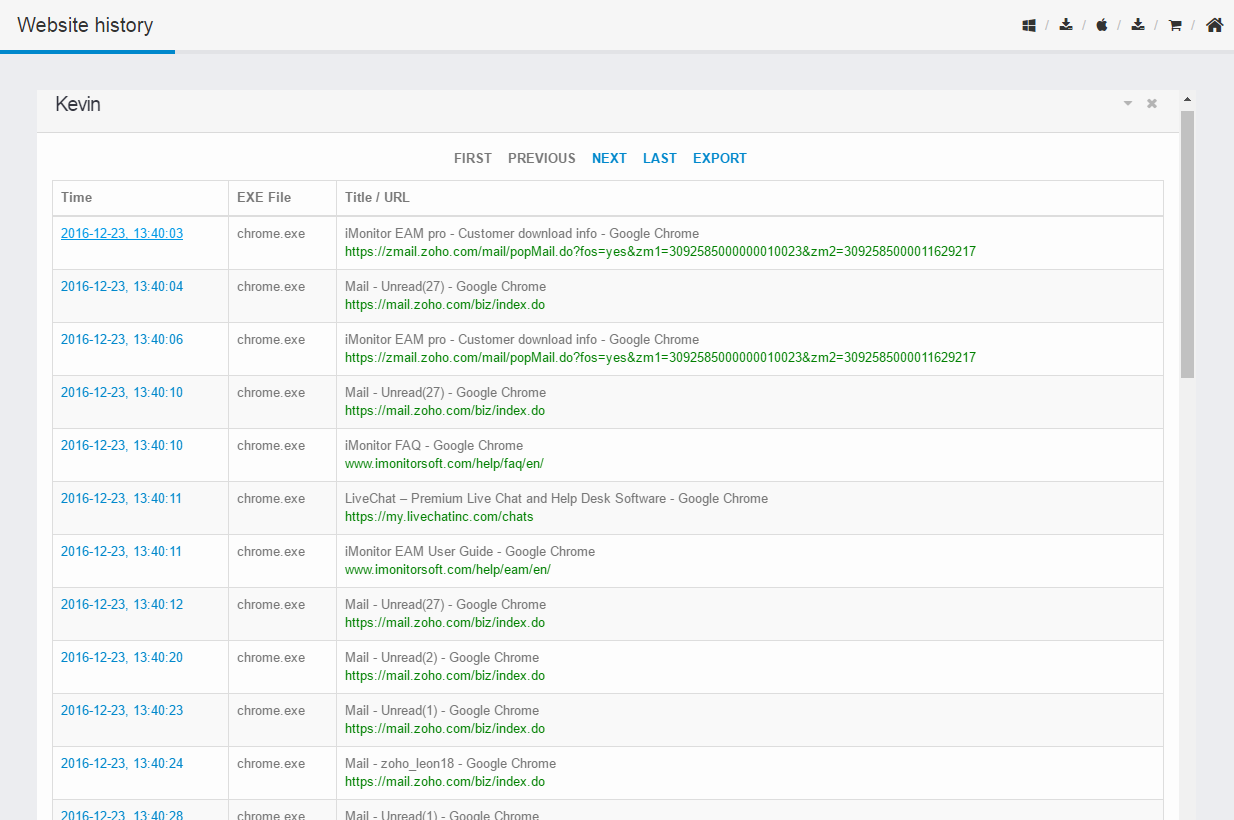
Click Computer logs > Chat Conversations to view the detailed conversations.
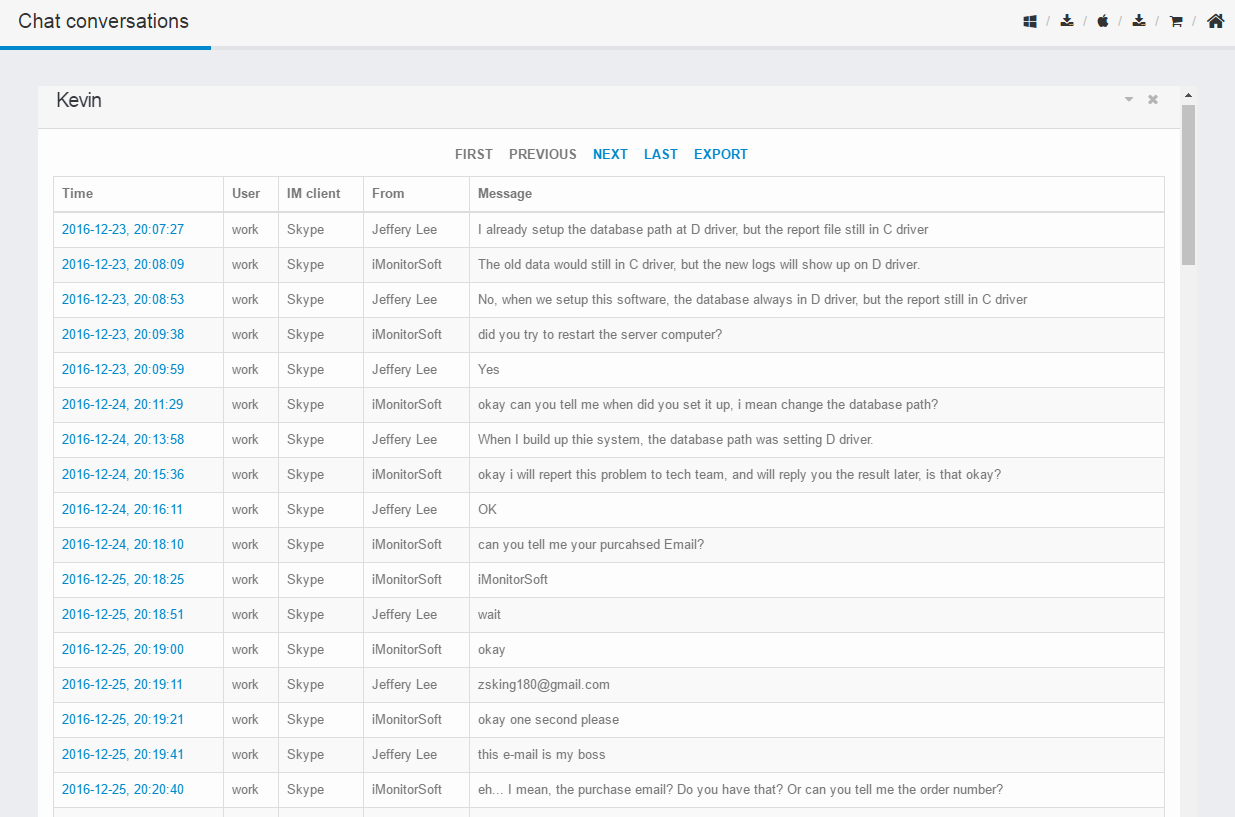
Click Computer logs > E-mail to view the email details of your selected agent.
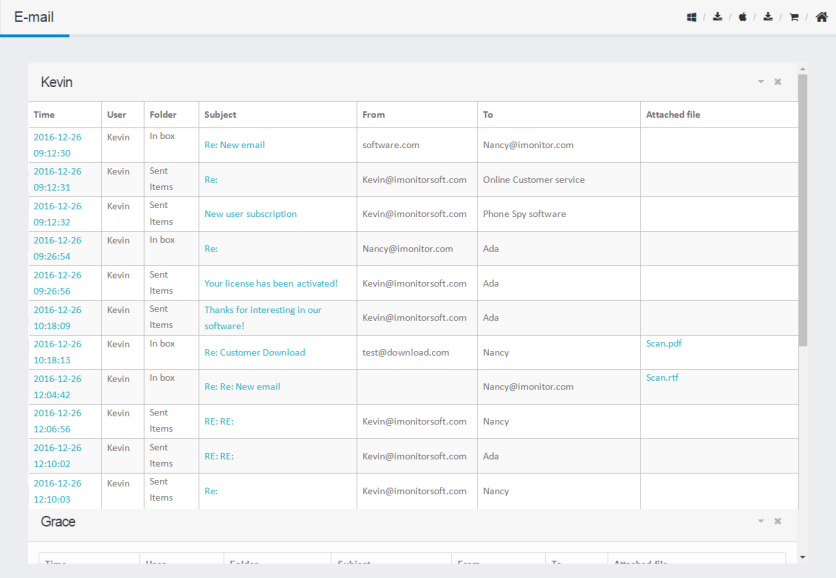
Click Computer logs > File logs to view file location and user's action.
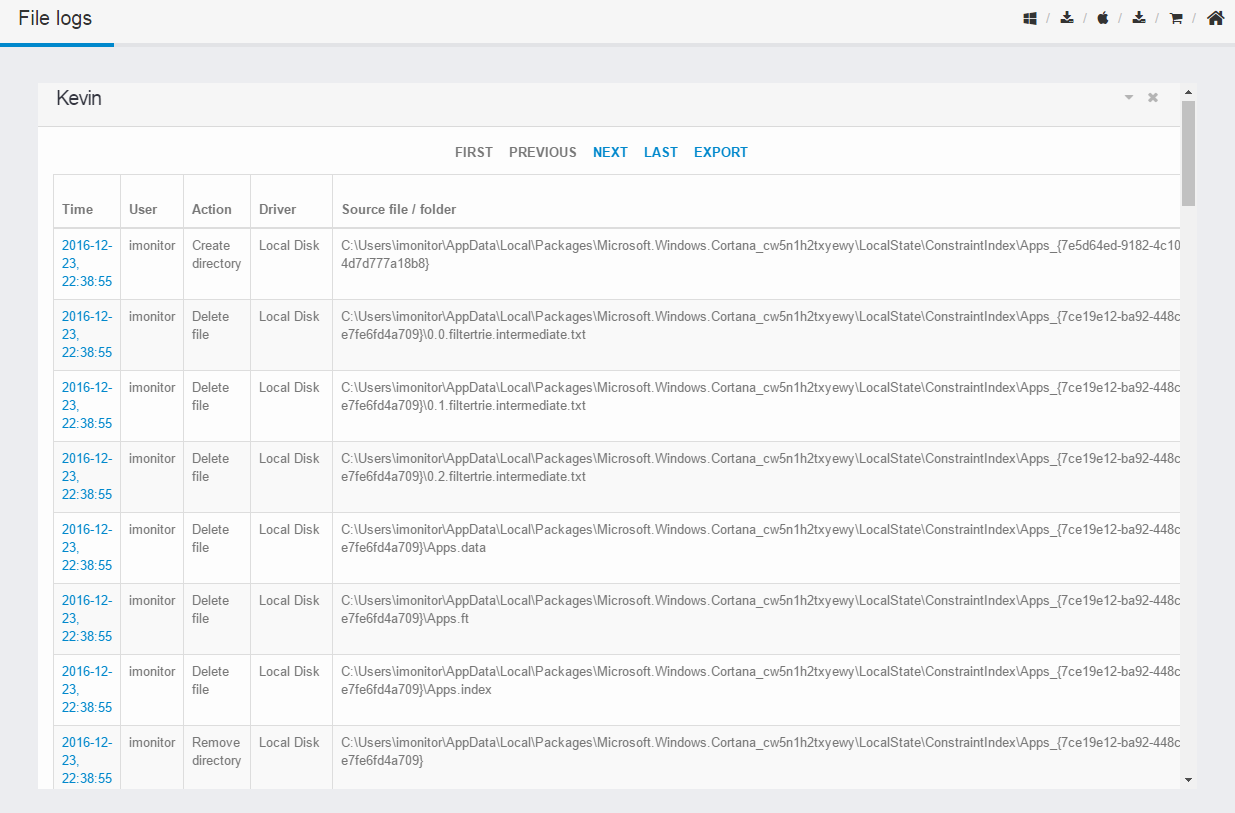
Click Computer logs > Print jobs to view all logs of print jobs including printer,user,file name and so on.
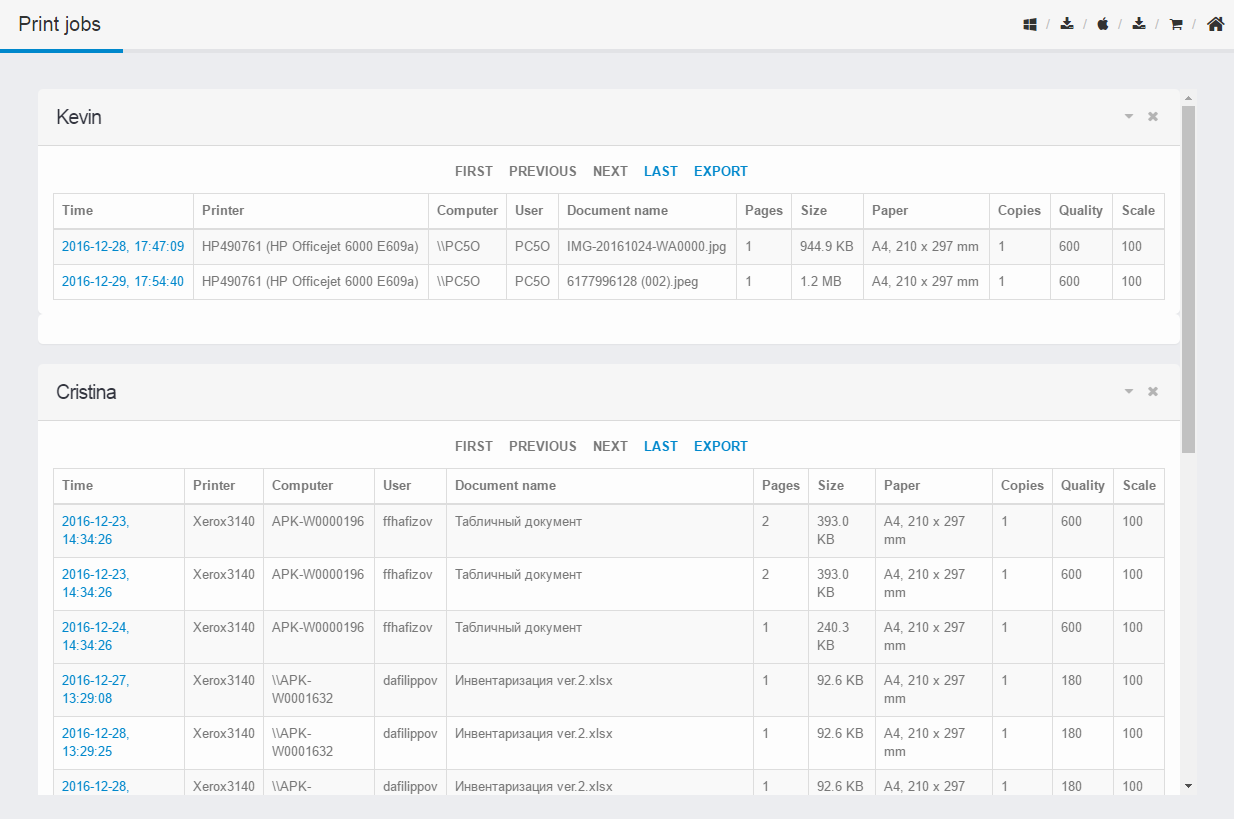
Click Computer logs > USB device log to view all activities of USB device.