Website filter
1. Please login iMonitor 365(WorkAuditor) web console.
2. Please click Settings > Website filter.
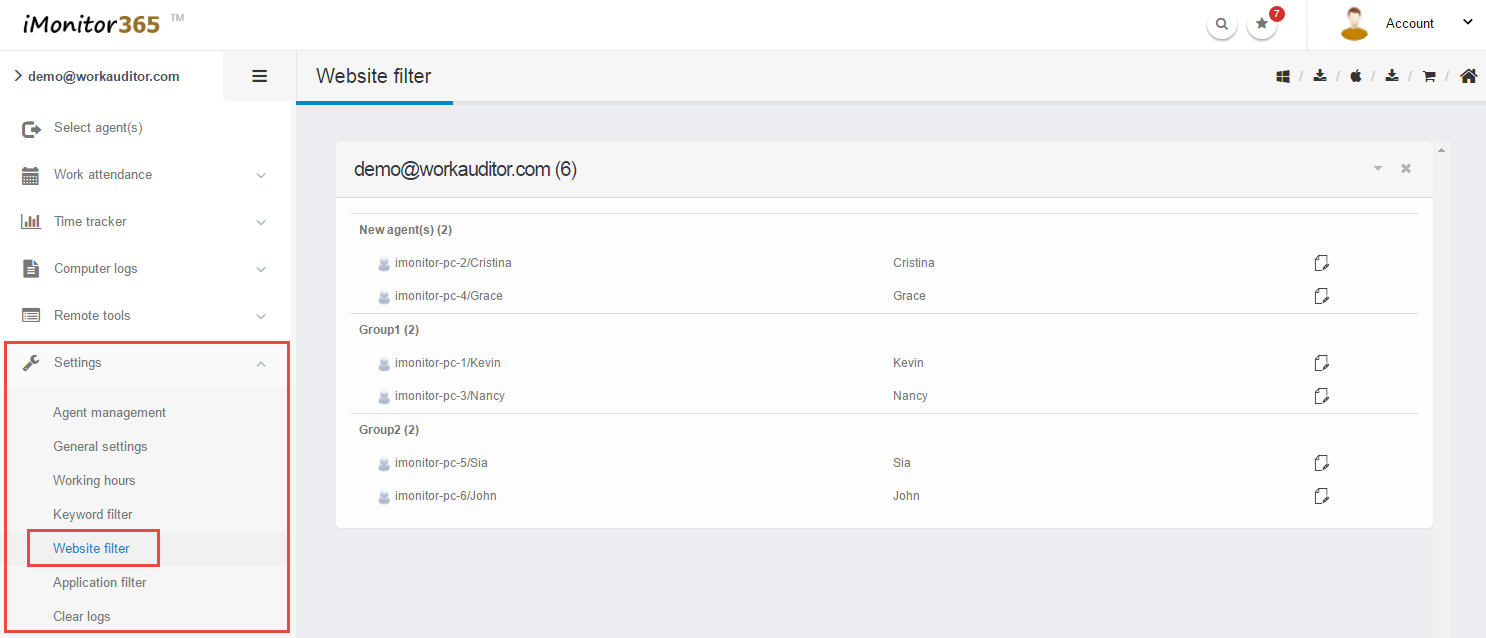
3. Click "Edit" icon ![]() of the target agent in the agent list.
of the target agent in the agent list.
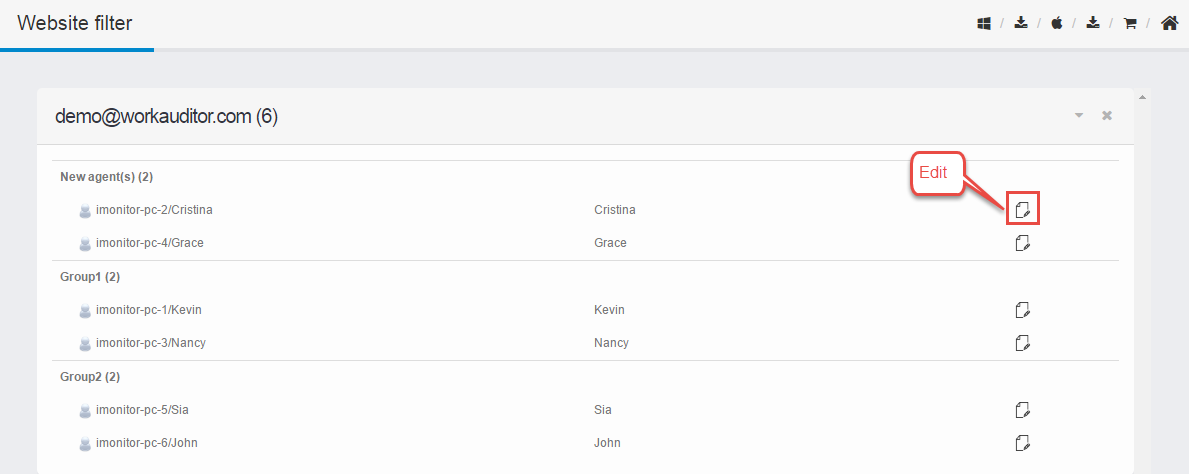
4. Edit the "Website filter"settings, you can add new filter(s), modify / delete existing filter(s).
4.1 Click the "Add New" button .
.
4.2 Input the domain name or part of the domain name as the filter and tick the "Enabled" check box.
4.3 Select any days of a week to apply this filter.
4.4 Select "Time limits" to set up the time section.
A Tick "Totally block the website"
B Tick to set "Specific time limits"
For example, if the website is amazon.com and you set time section 1 from 08:00 to 12:00, time section 2 from 14:00 to 17:00, then employees can not access amazon.com during this time period.
5. Click "Save website filter",then close the pop-up windows to go into next step.
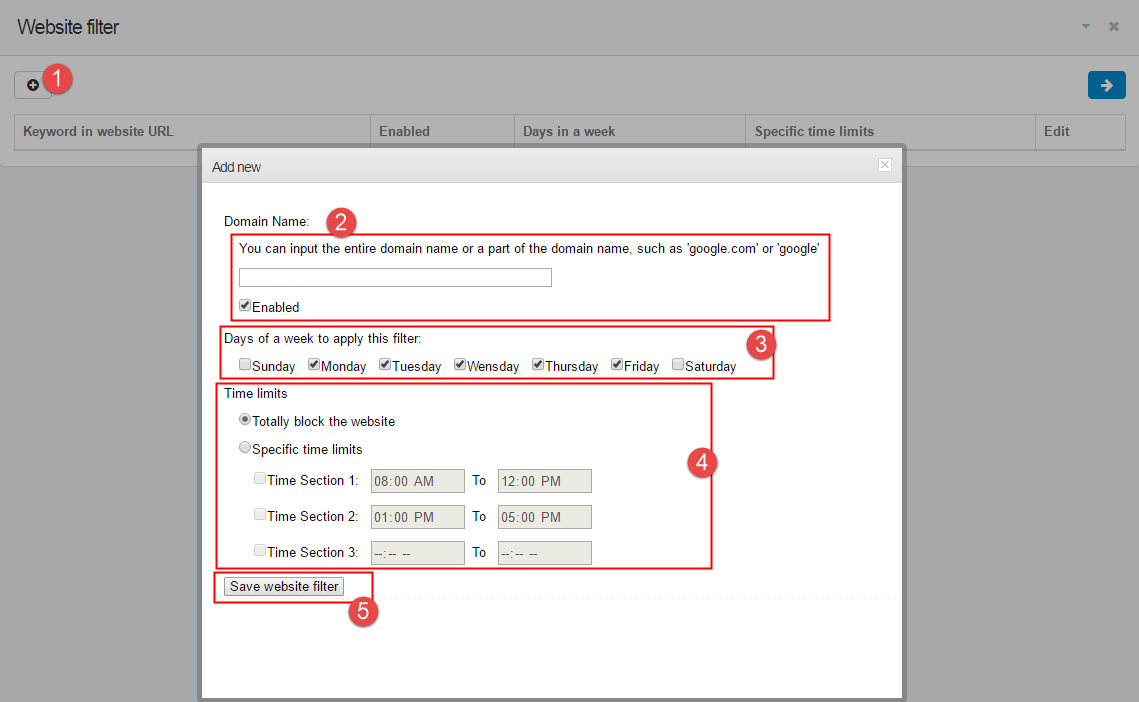
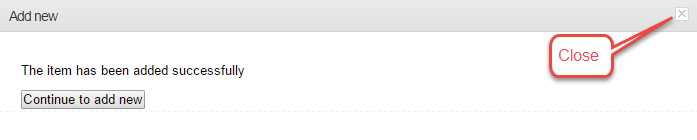
6. Select destination agent(s). (This option is very flexible,you can copy the same settings to all agents. )
7. Click  button to deploy the change of the settings.
button to deploy the change of the settings.
8. Finished.The changes will take effect on the remote computer after a couple minutes. If you get an error message, please try these steps again.