Application filter
1. Please login iMonitor 365(WorkAuditor) web console.
2. Please click Settings > Application filter.
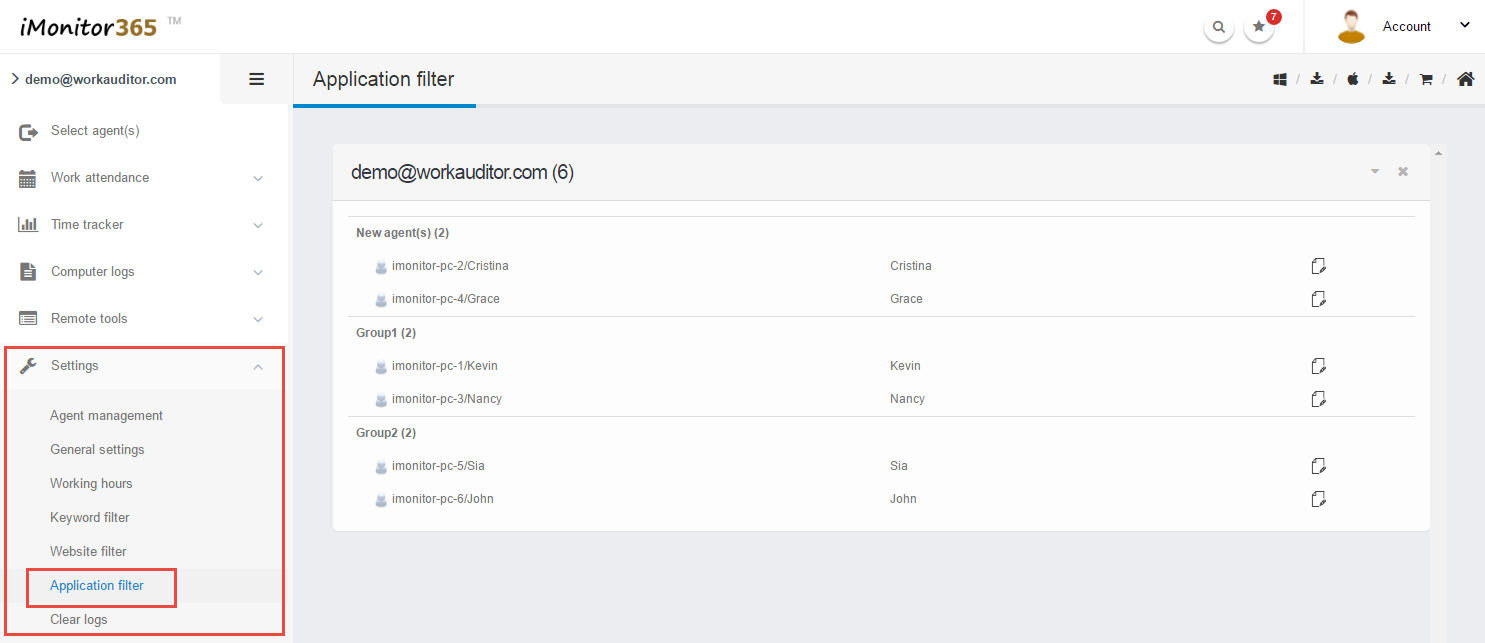
3. Click "Edit" icon ![]() of the target agent in the agent list.
of the target agent in the agent list.
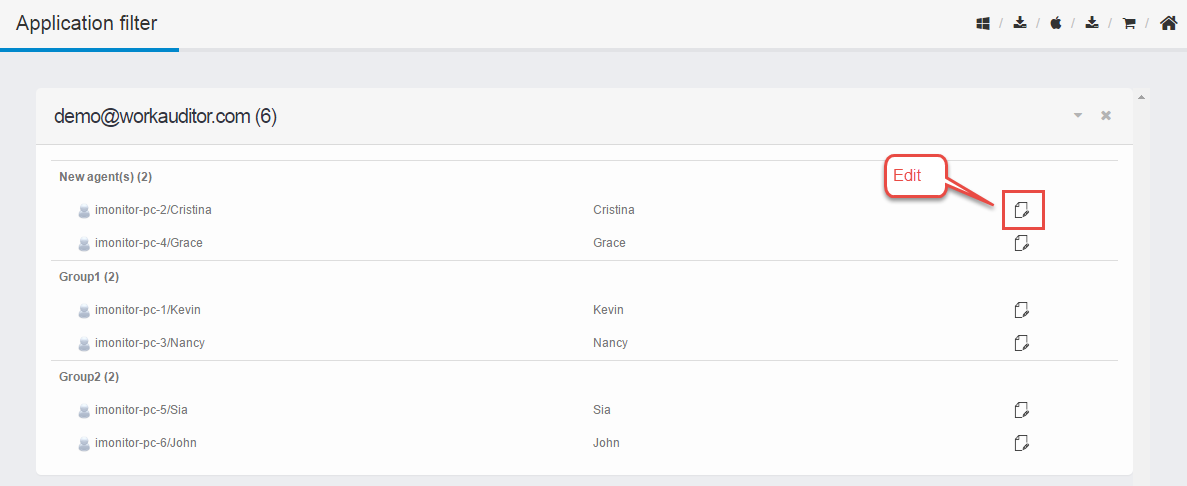
4. Edit the "Application filter"settings, you can add new filter(s), modify / delete existing filter(s).
4.1 Click the "Add New" button .
.
4.2 Input the exe file name of the application, then tick the "Enabled" check box.
4.3 Select any days of a week to apply this filter.
4.4 Select "Time limits" to set up the time section.
A Tick "Total daily time limits"
B Tick to set "Specific time limits"
5. Click "Save application filter",then close the pop-up windows to go into next step.
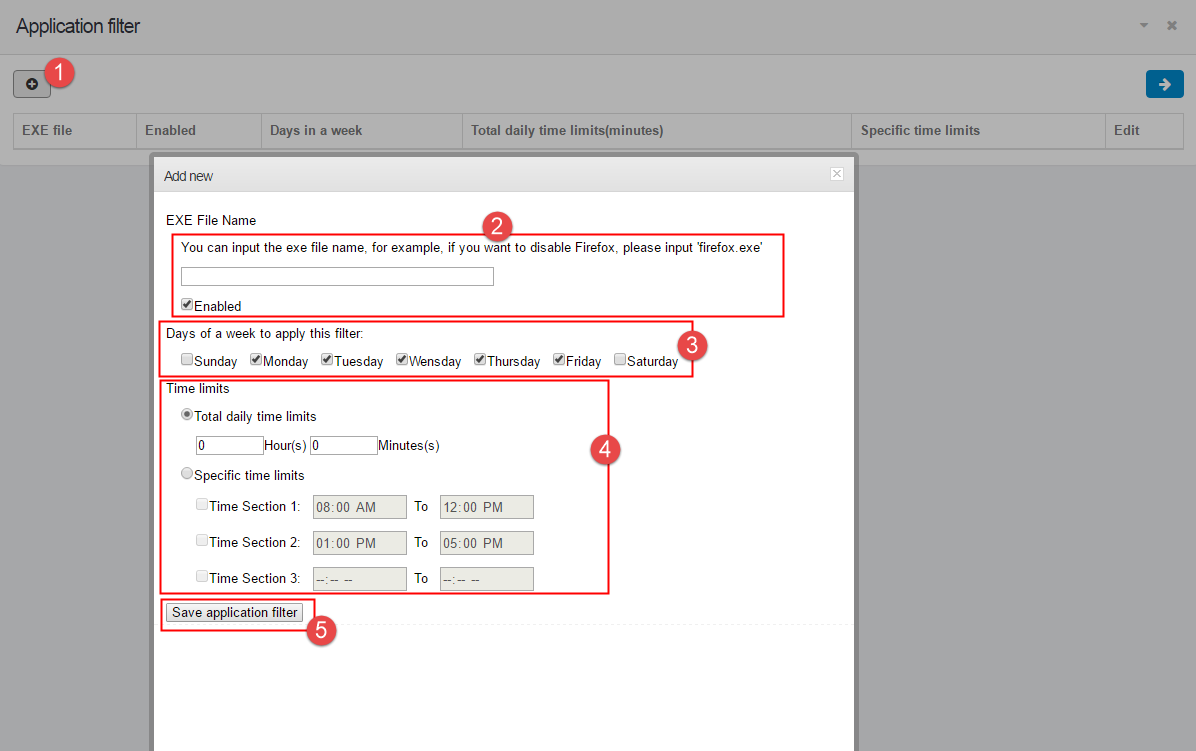
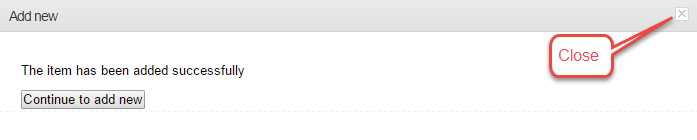
6. Select destination agent(s). (This option is very flexible,you can copy the same settings to all agents. )
7. Click  button to deploy the change of the settings.
button to deploy the change of the settings.
8. Finished.The changes will take effect on the remote computer after a couple minutes. If you get an error message, please try these steps again.