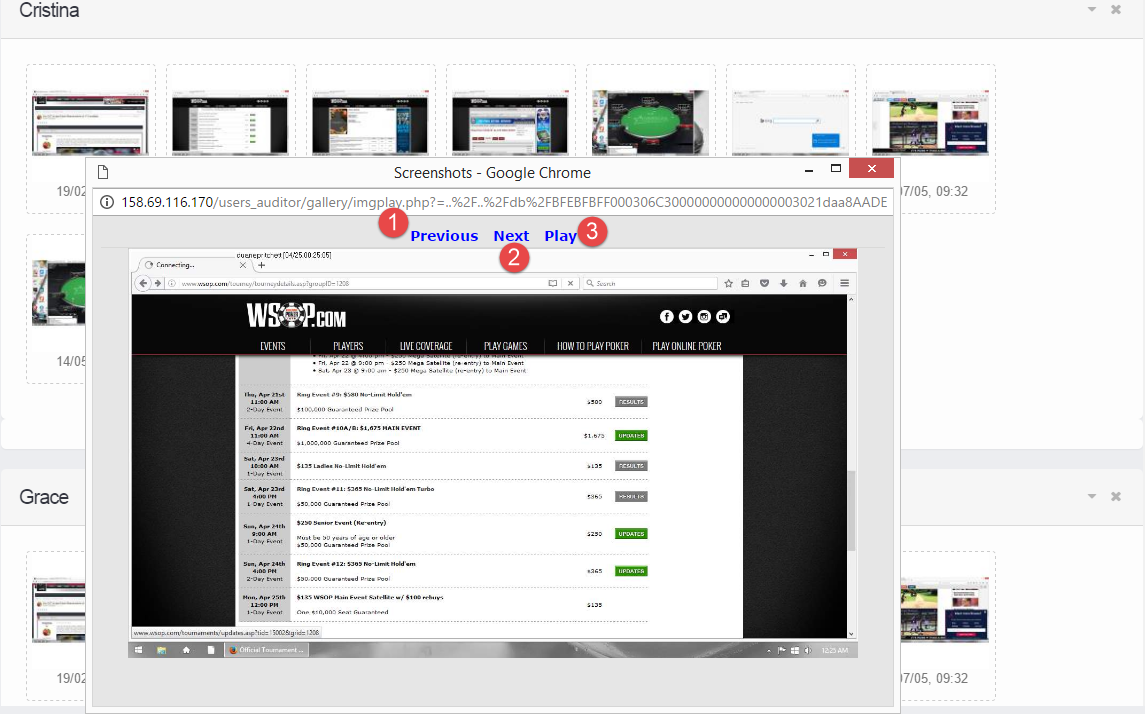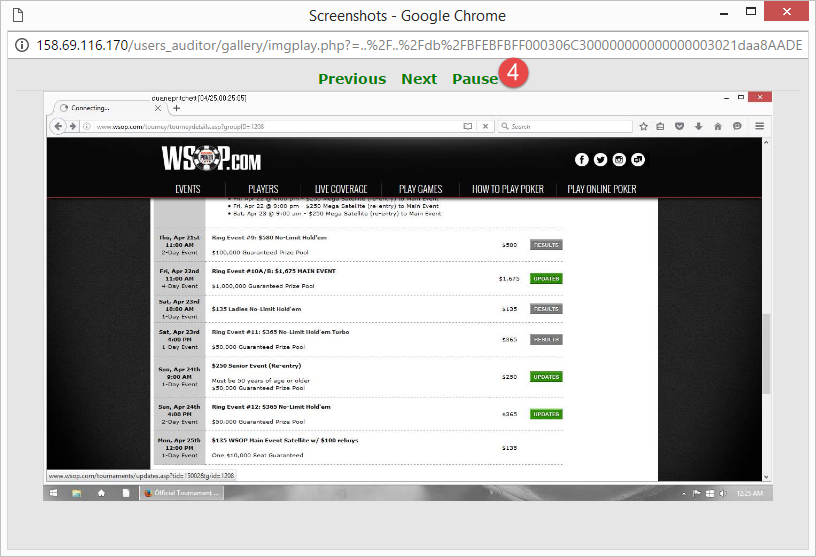Locate screenshots by date and time
1. Please login iMonitor 365(WorkAuditor) web console.
2. Click "Select agent(s)" to select target agent(s) in the agent list.
3. Click Computer logs > Screenshots.
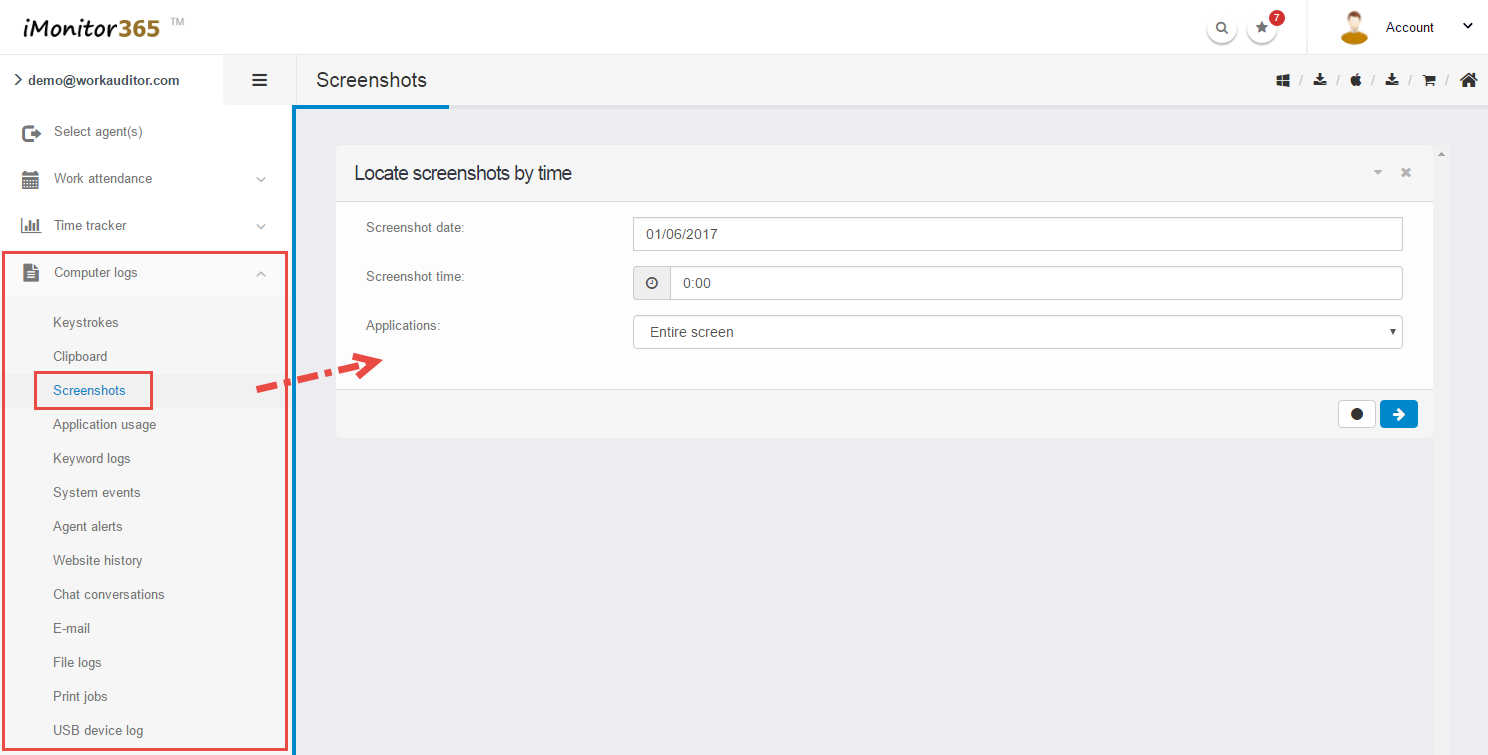
4. Choose specific type to view the screenshots.
4.1 Select a date.
4.2 Select a time.
4.3 Select an application name.
5. Click  button to reset or
button to reset or  button to go into next step to view the screenshots.
button to go into next step to view the screenshots.
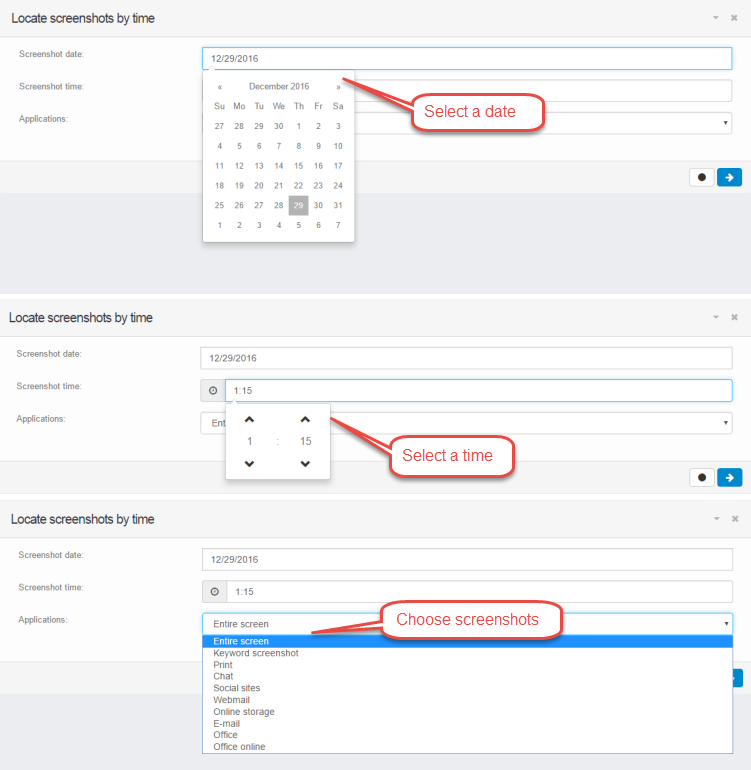
6. In the screenshots page.You can:
1.1 Click "Previous" to view the previous screenshots.
1.2 Click "Next" to view next screenshots.
1.3 Click "Play" to start slide show.
1.4 Click "Pause" to stop slide show.